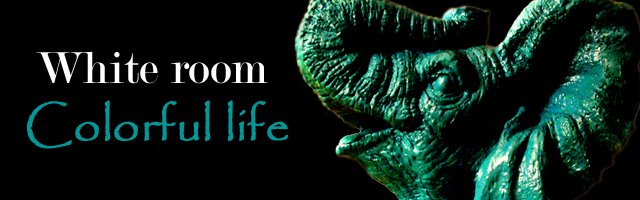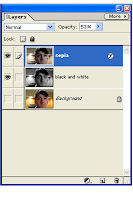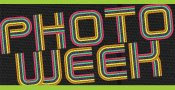Okay, not my whole life, but at least over the last 5 years or so, LensHero.com would have been a great tool to have and I will certainly be using it from now on. Here's the gist... tell the site what camera you use, the price range you are working with and if you want, the type of photos you a looking to take. They will then give you a list of lenses that will work for you, complete with reviews and prices.
I did a quick search for a low priced (<$200), low light lens for my old Rebel and was given the 50mm, f/1.8. Now if you remember awhile back I wrote about my love for this lens, but I only bought this lens after a good amount of research. If LensHero would have been around at that time, I would have saved myself time of the computer and could have spent more time actually taking pictures!
Anyway, I will definitely be putting this site to use for my next purchase, which I hope will be a moderately priced telephoto lens! And because all posts are better with a picture, here is a recent shot with my beloved 50mm...